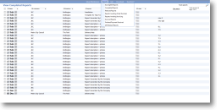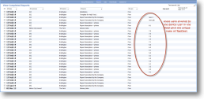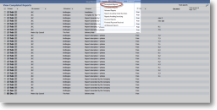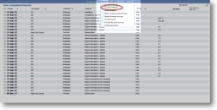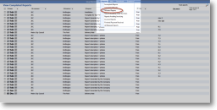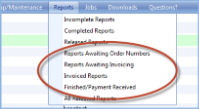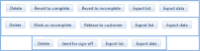|
Welcome to the Reports menu for magic5. |
Incomplete reports |
Allows a user to view any reports that they have created but which have not had all mandatory information completed. For more information on this menu, visit the Incomplete reports help. |
|
Complete reports |
Allows an administrator to view any reports that have been completed but which are waiting to be “released” to the customer. For more information on this menu, visit the Complete reports help. |
|
Released reports |
Allows a customer to view any reports that have been released to them. No editing of released reports is possible. An option exists to generate a PDF version of the report. For more information on this menu, visit the Released reports help. |
|
Supplementary statuses |
Supplementary statuses are bespoke statuses that are applied to a job or report's lifecycle and give greater detail that the main statuses above. To the right are some examples of these statuses. |
|
Buttons |
At the bottom of the reports lists are a number of buttons. The image shows a selection from different report status lists and it is possible that an individual implementation may have more or less than those shown. | |
| Revert to ... / Mark as ... / Release / Send for sign-off | These buttons change the status of the reports selected using tick boxes. They are likely to be accessible through the context menu by right-clicking on the report whose status needs to be changed. | |
| Delete | Select which reports need to be deleted using the tick box next to it and click this button. A confirmation box will appear after which the report(s) will be permanently deleted. | |
| Export list | This option sends the list of reports to an Excel spreadsheet. For further information on bespoke formatting please contact magic5 support. | |
| Export data | This option sends data from the selected reports to an Excel spreadsheet. For further information on bespoke formatting please contact magic5 support. | |
| Custom export | This option sends all selected reports to a bespoke spreadsheet. See Export Reports in a List for how to set this up. |